Overview
This guide helps you set up and run automated tests using CodeceptJS with Pcloudy on real devices and browsers (including Playwright and Selenium support). Whether you're testing native, hybrid, or web apps, this sample project provides a ready-to-use framework.
Project Repository:
GitHub - CodeceptJS Sample Project
Prerequisites
Ensure Node.js version 16+ is installed.
User should be registered on pcloudy platform
Installation
Clone or download the project.
Open a terminal in the root directory of the project.
Run the following command to install dependencies:
npm install
Update the configuration as needed in: config/pcloudy.config.js
Configuration Options
For Device Native/Hybrid App
Update the necessary capabilities in the pcloudy.config.js file under the capabilities section for your native or hybrid app.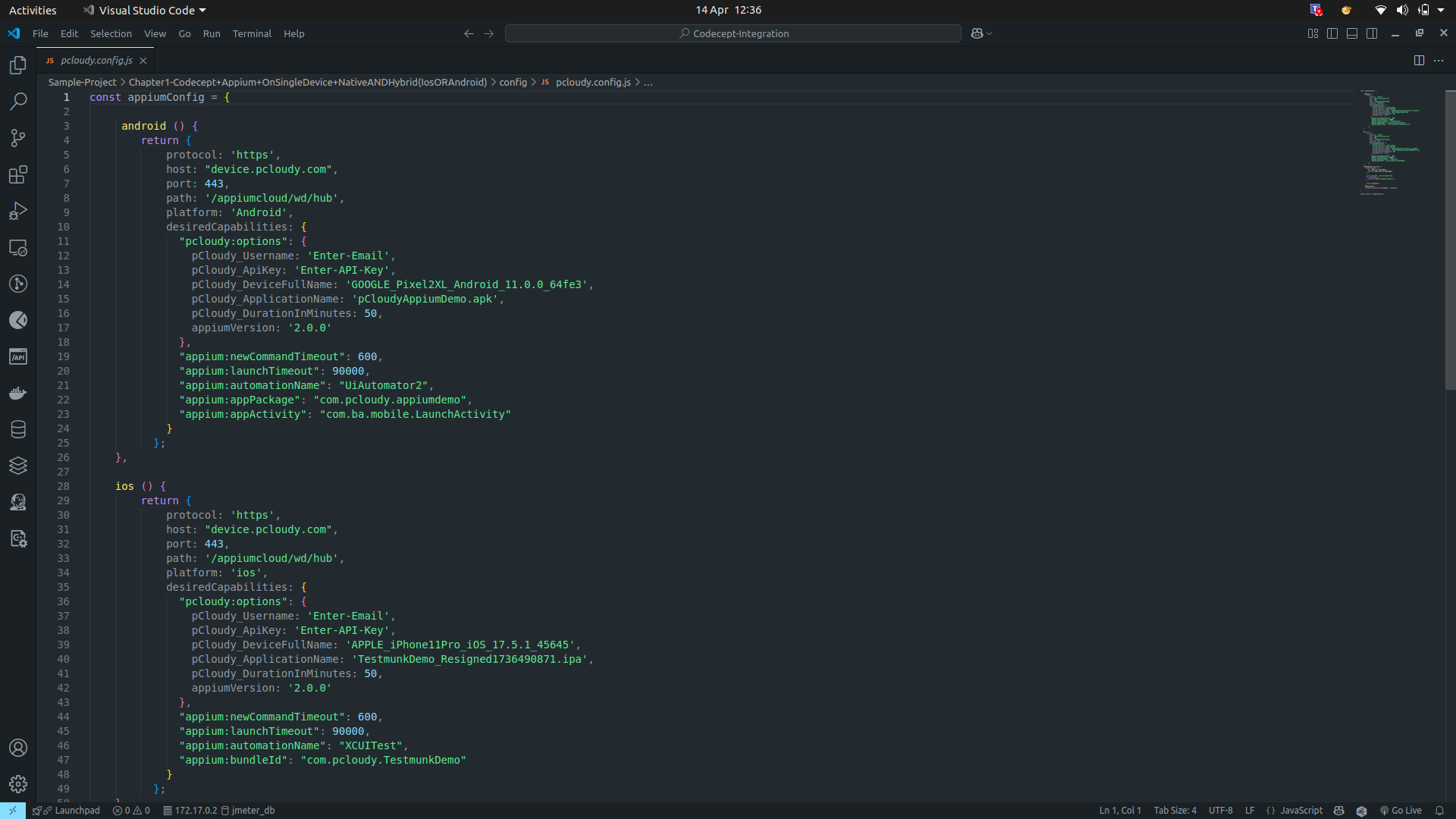
For Device Browser (iOS/Android)
Set the appropriate configuration for mobile browser testing (Chrome for Android, Safari for iOS).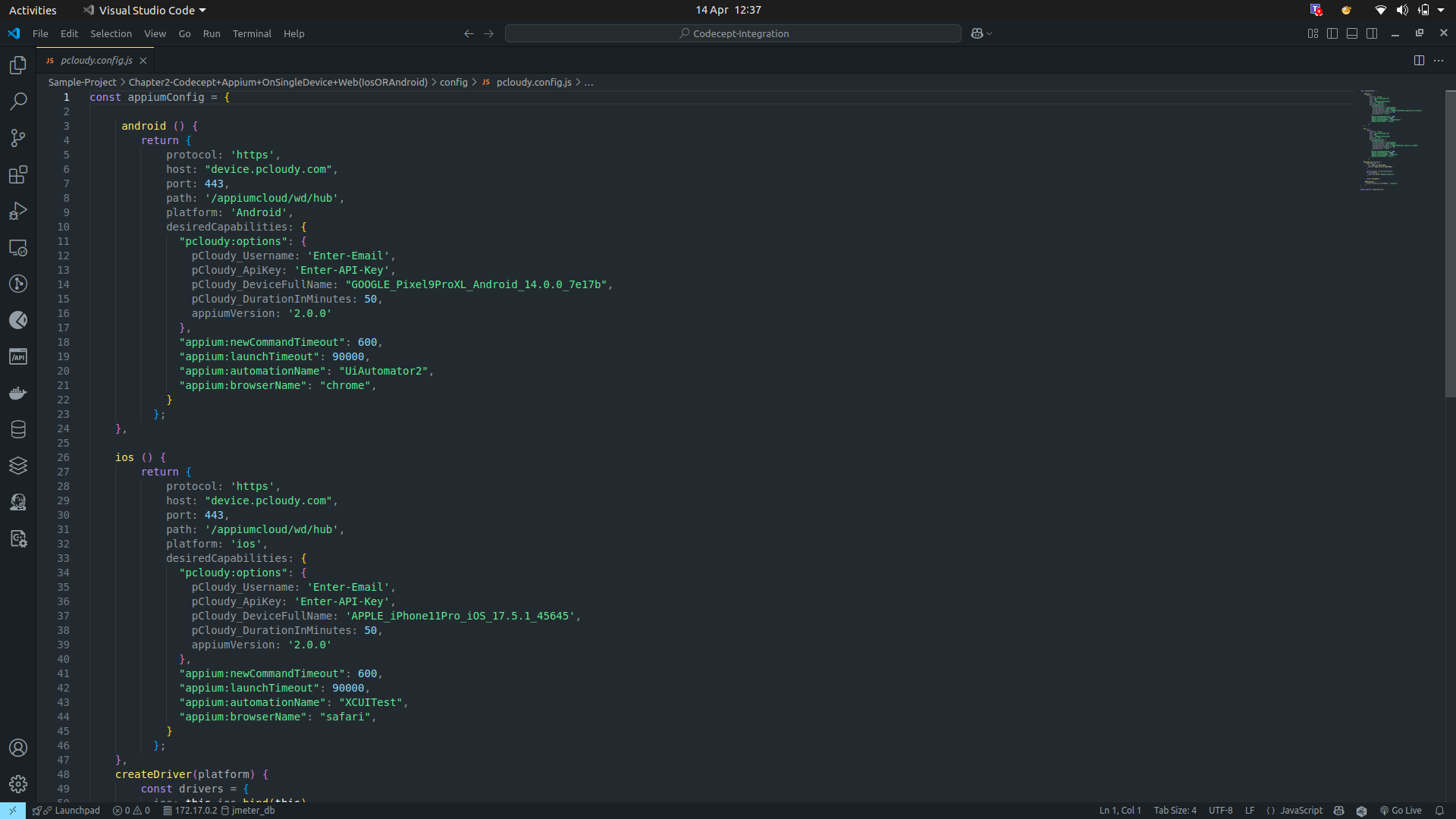
For Playwright
Ensure browser context and platform details are correctly configured in the Playwright section of the config file.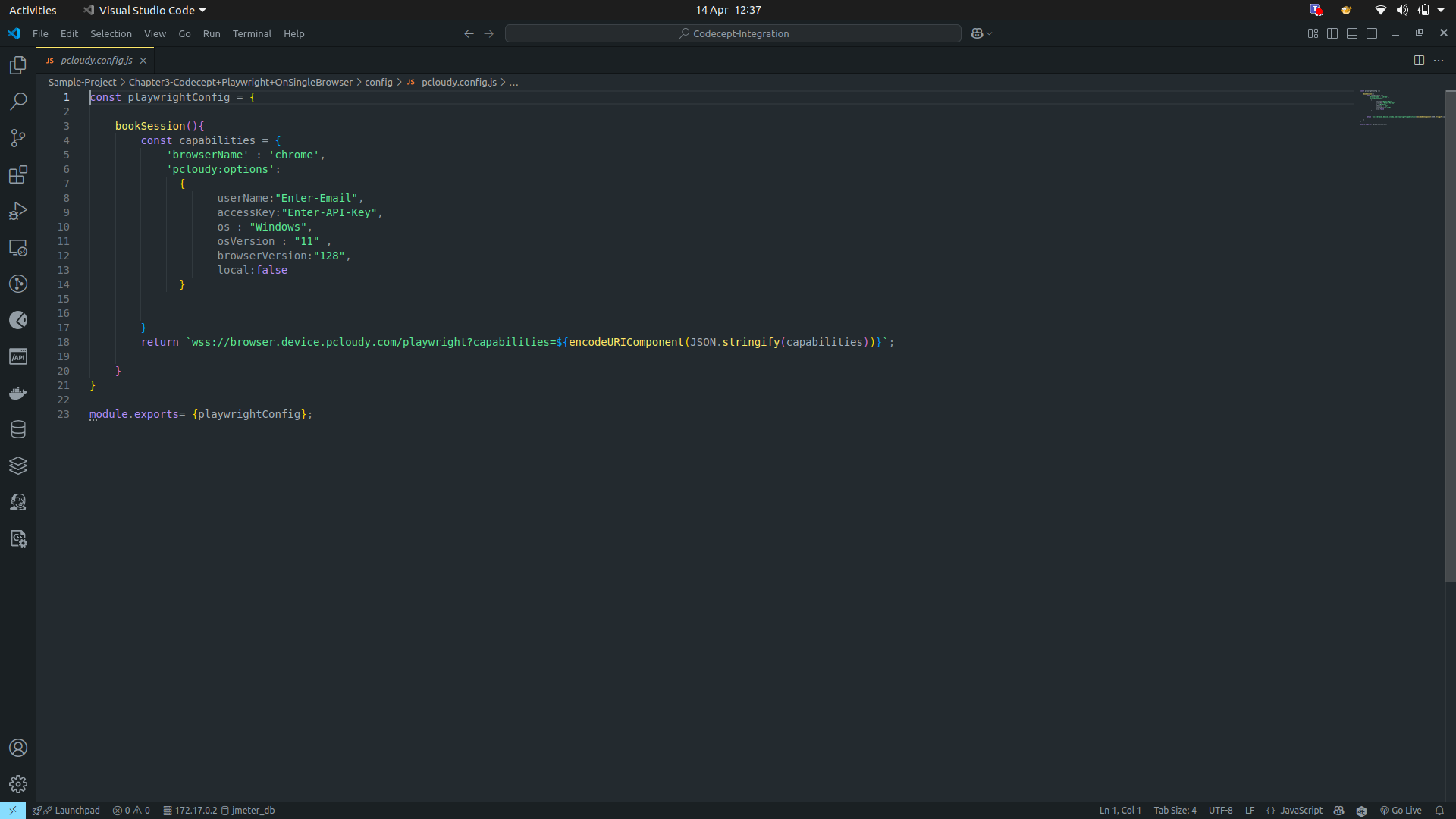
For Selenium Browser
Add Selenium WebDriver details and browser settings as required.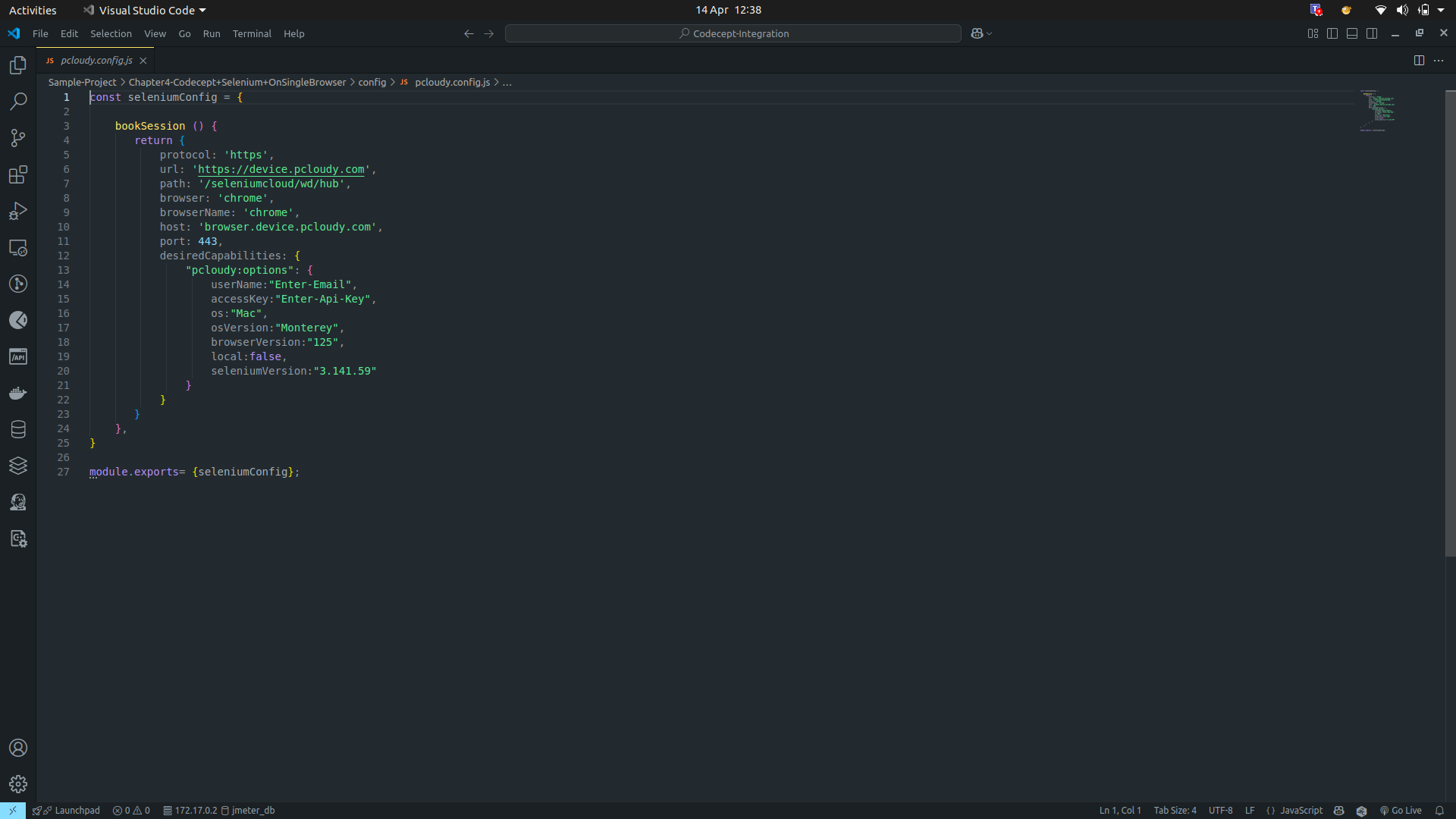
Running the Tests
For Real Devices (Native/Hybrid/Browser)
iOS: npm run ios
Android: npm run android
For Playwright / Selenium
npm run test