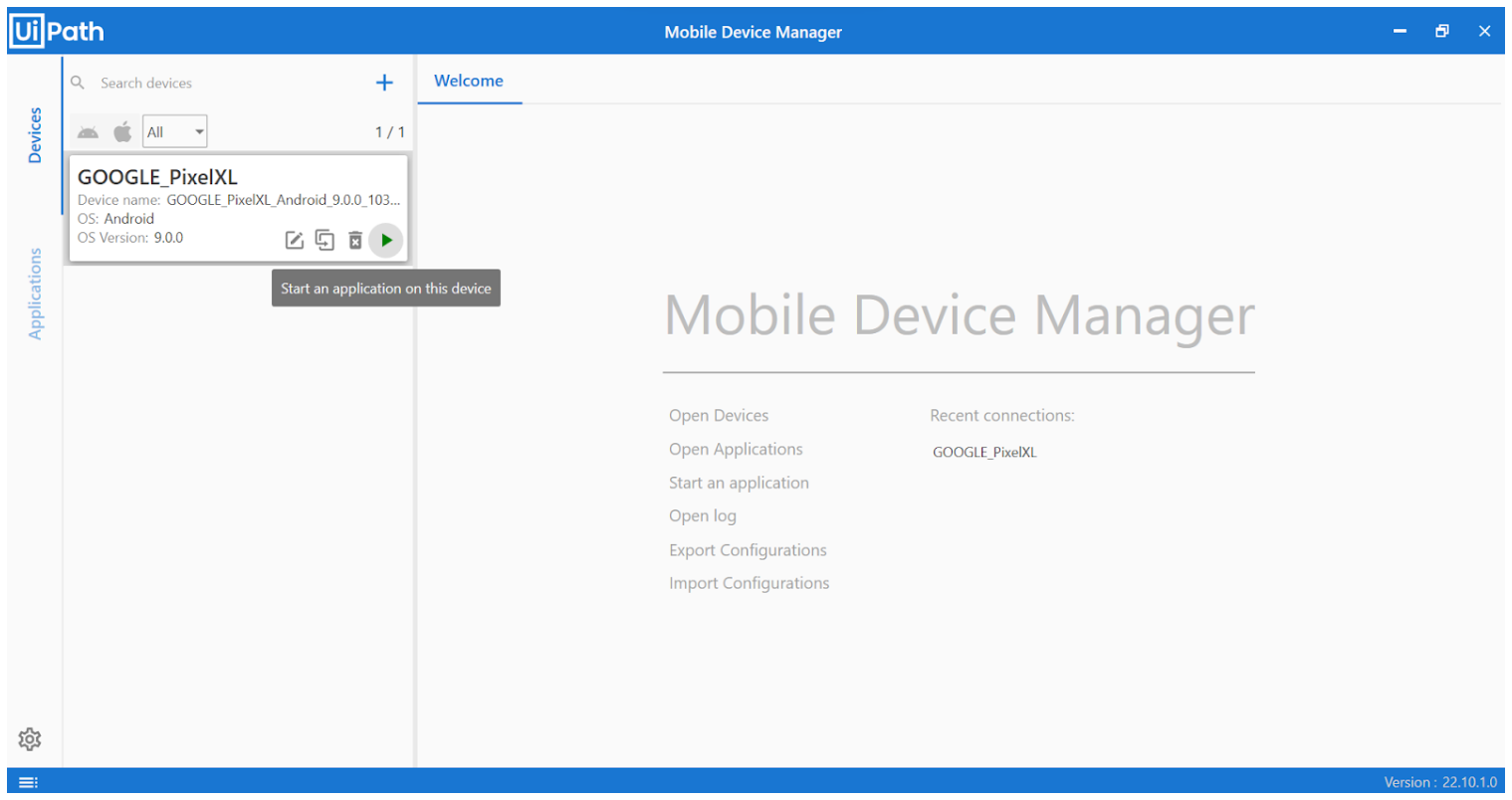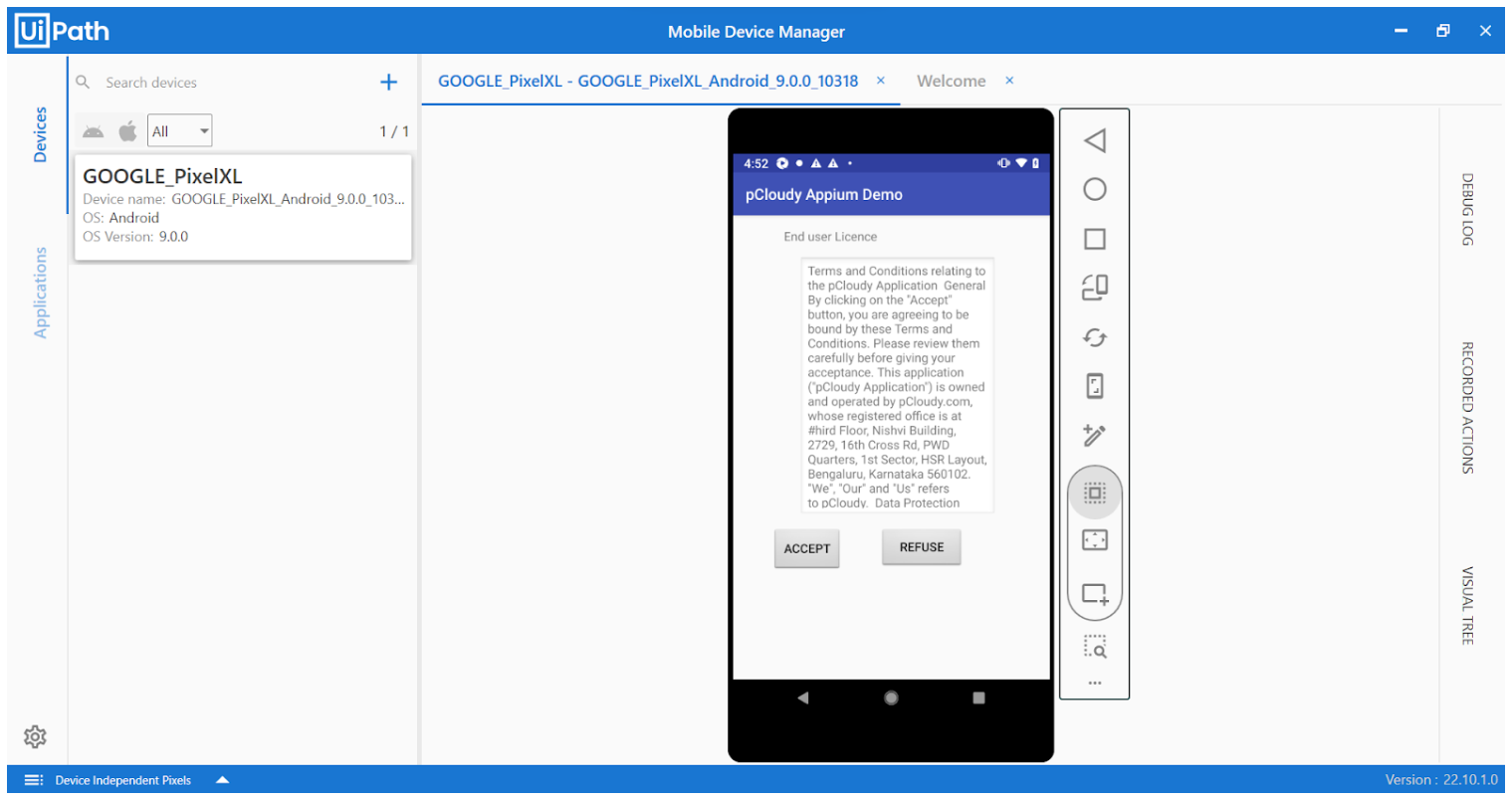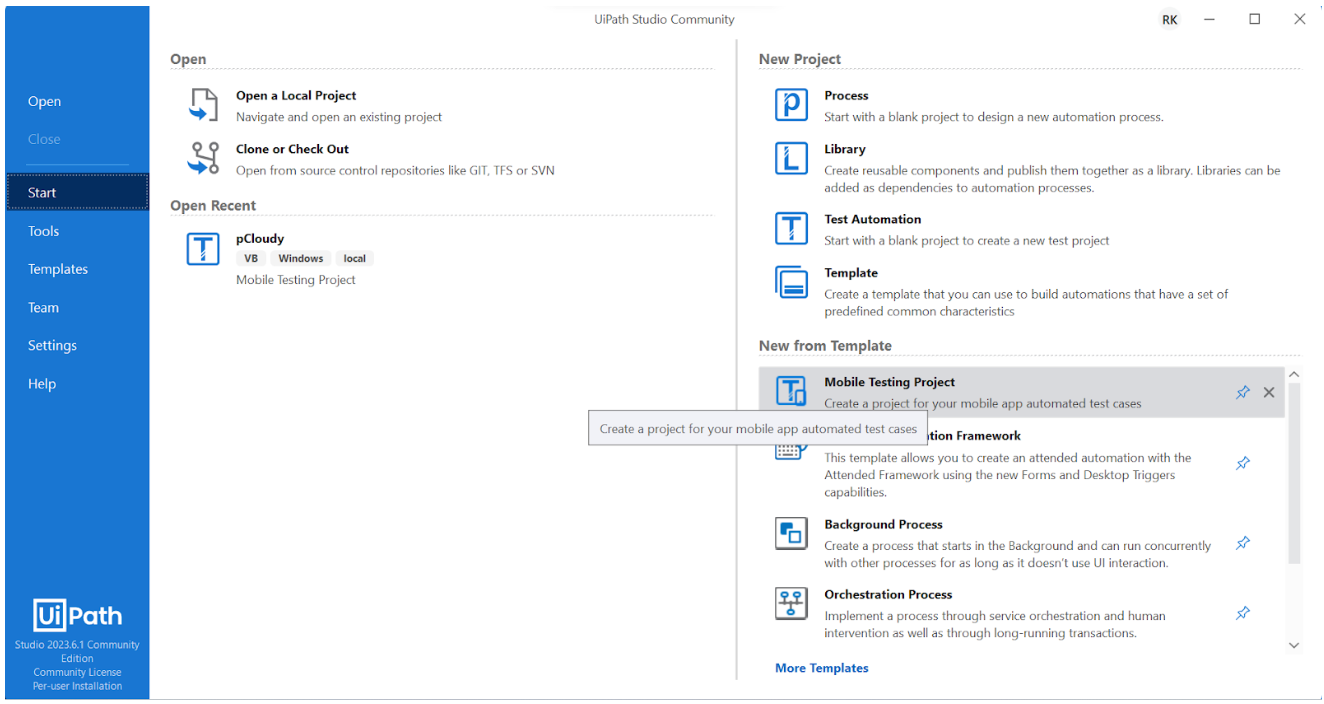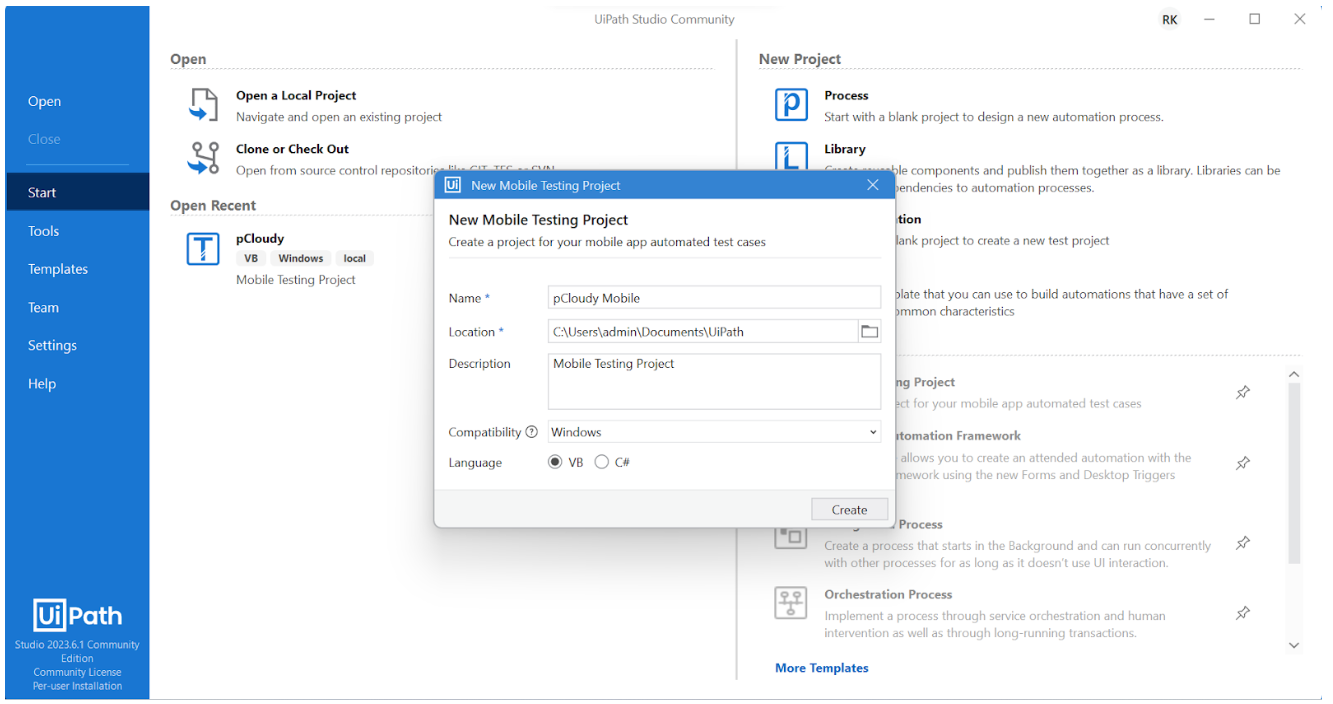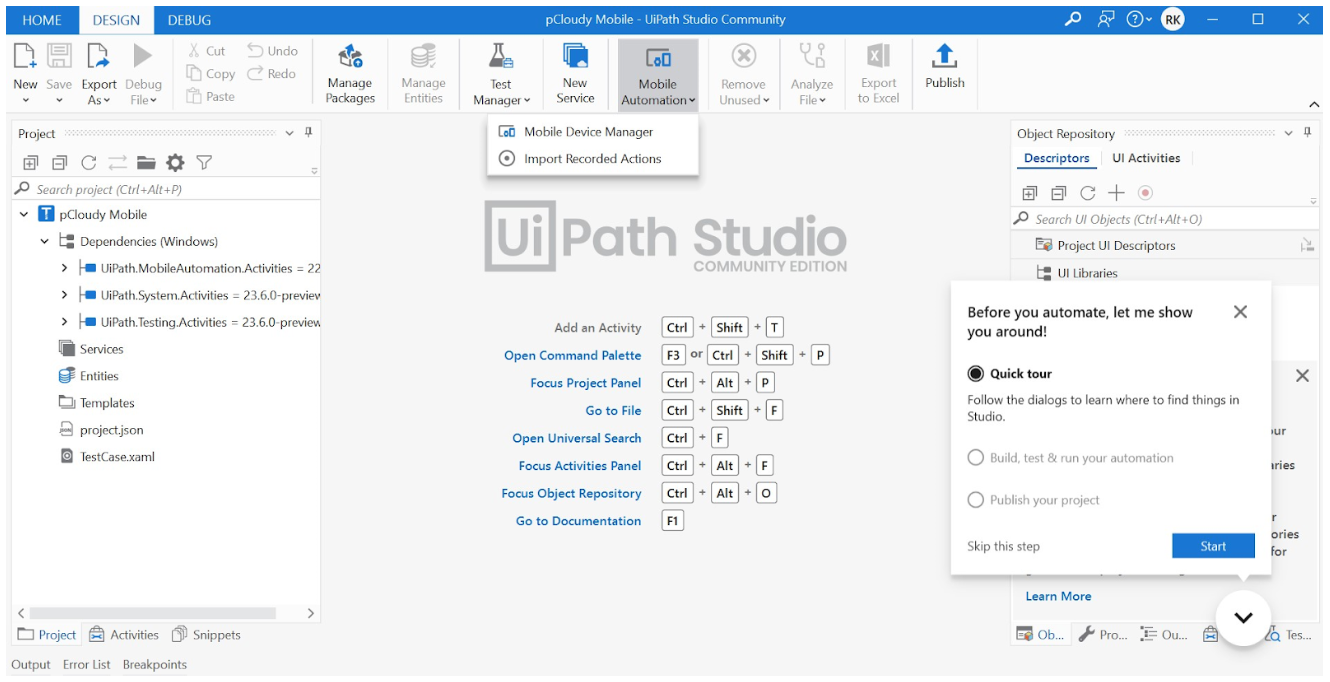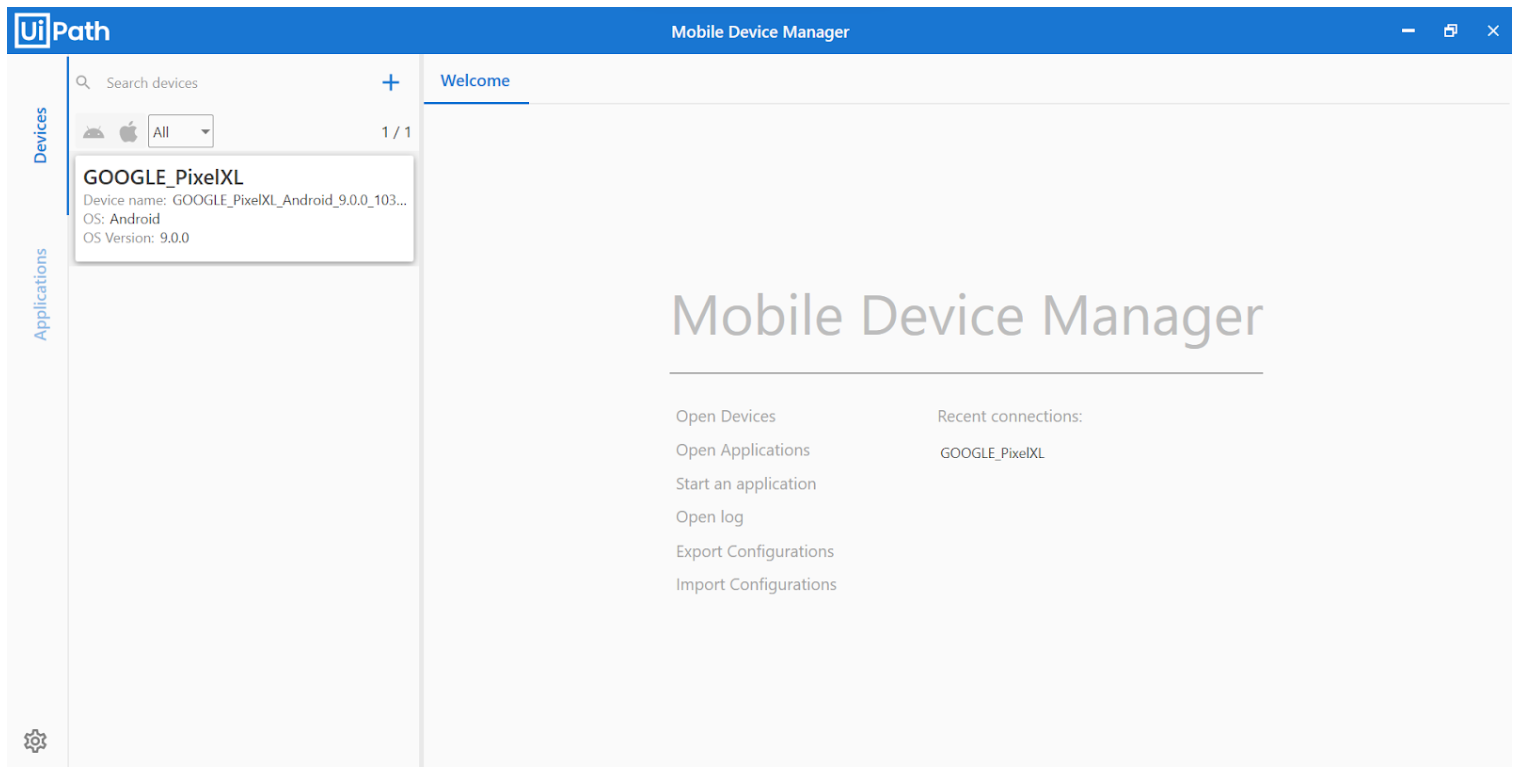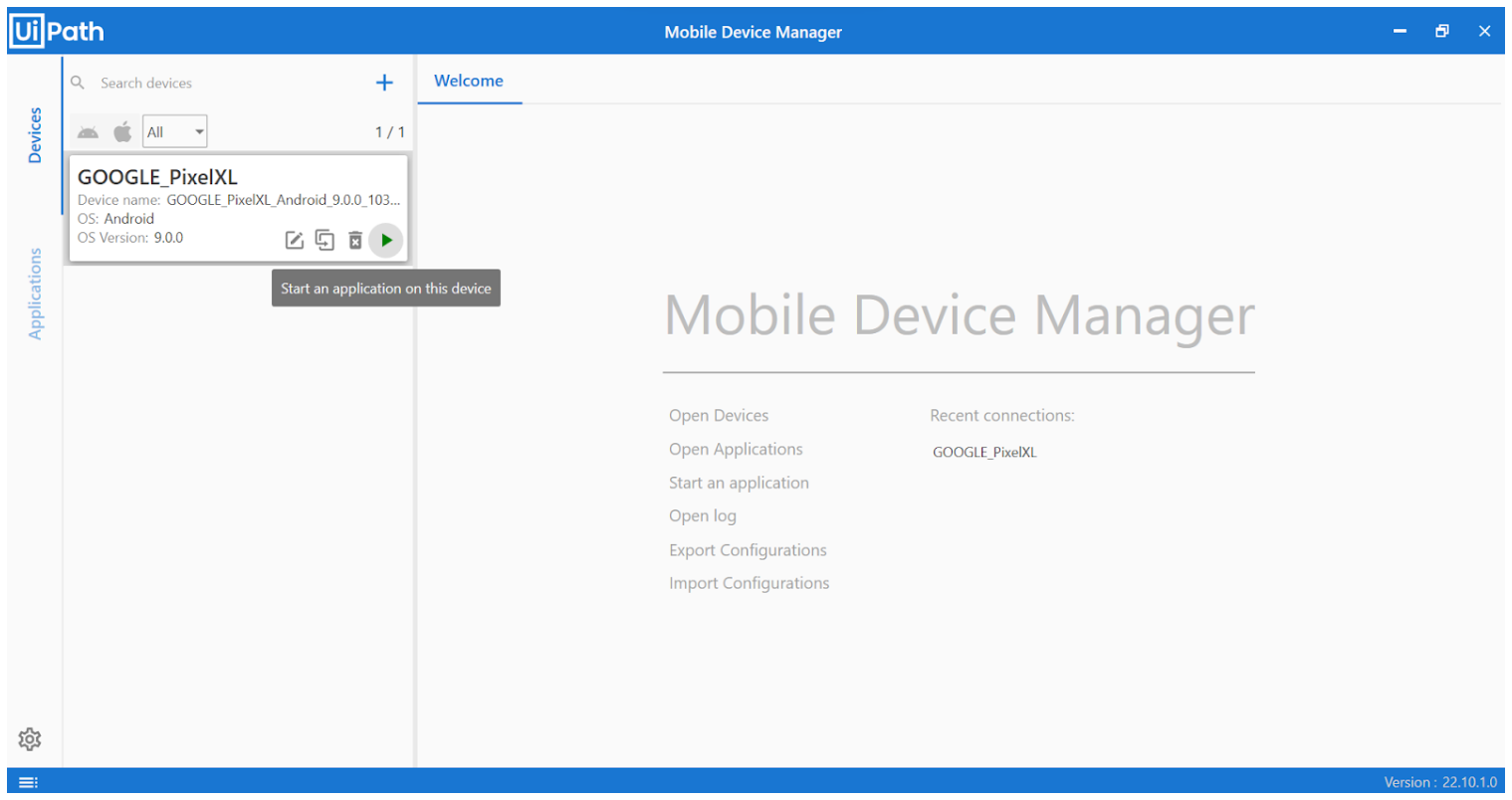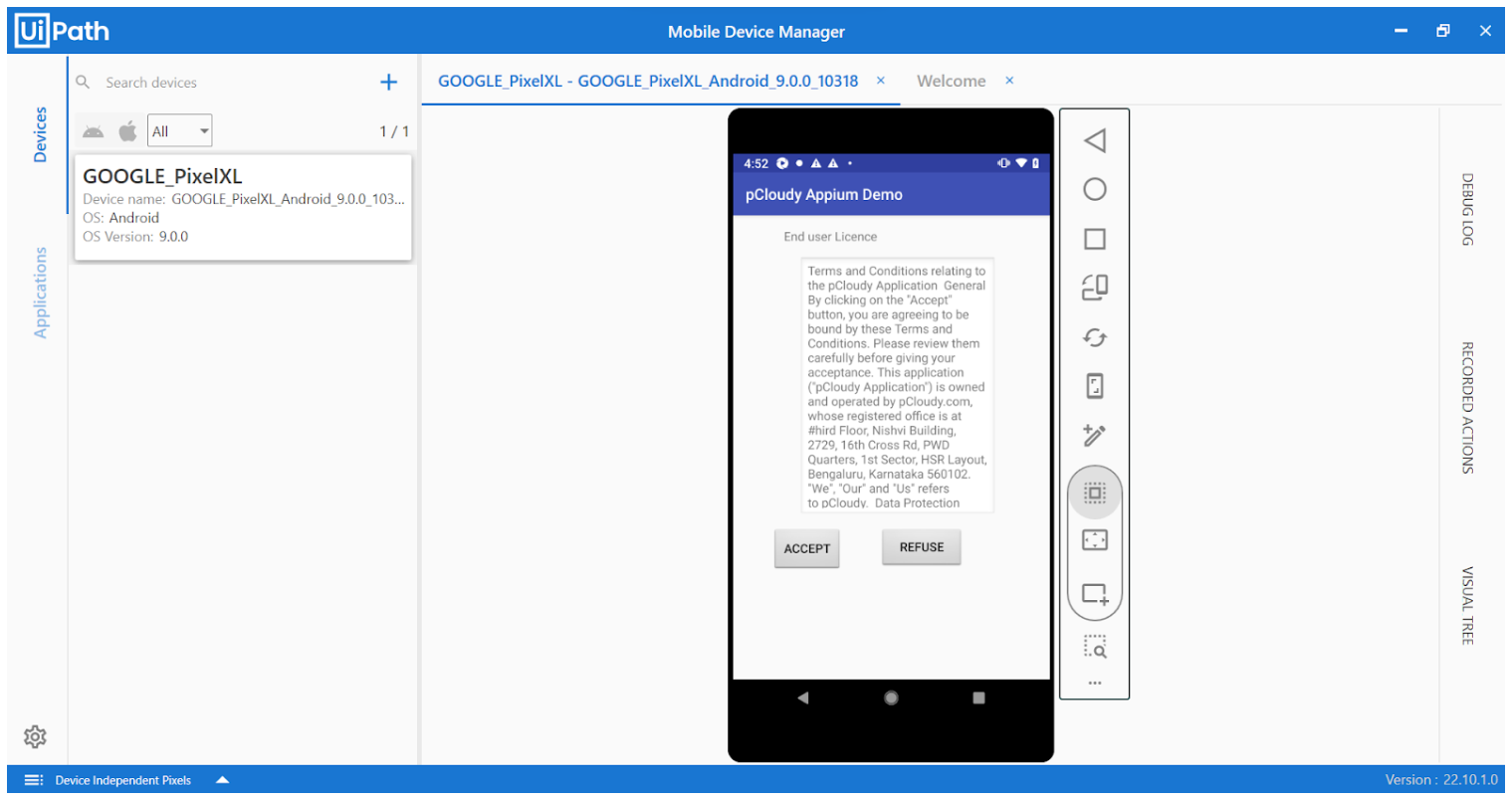- 13 Oct 2023
- 1 Minute to read
- Print
- DarkLight
Ui Path
- Updated on 13 Oct 2023
- 1 Minute to read
- Print
- DarkLight
UiPath Integration with pCloudy
Elevate your automated testing to new heights with Test Suite, an innovative and powerful solution powered by the UiPath Business Automation Platform. Harness the power of low code and AI-driven automation capabilities to accelerate the deployment of high-quality applications and automations.
Though Test Suite was designed to test any application, testing mobile apps can sometimes get tricky when the device you require isn't immediately available.
pCloudy offers you a vast selection of real devices, across a variety of operating systems and configurations. Using Test Suite combined with pCloudy enables you to execute mobile tests at scale with minimal setup. This guide provides:
Pre-requisites
- A pCloudy account (If you don't have one, start a free trial)
- Mobile Application must be uploaded to the “My Data” section on pCloudy once logged in.
- A UiPath Test Suite account (If you don't have one, sign up for a free trial)
- Basic understanding of UiPath’s Mobile Device Manager (MDM)
Steps to add a pCloudy Device from UiPath
Launch UiPath Studio and open an existing project or create a new project.
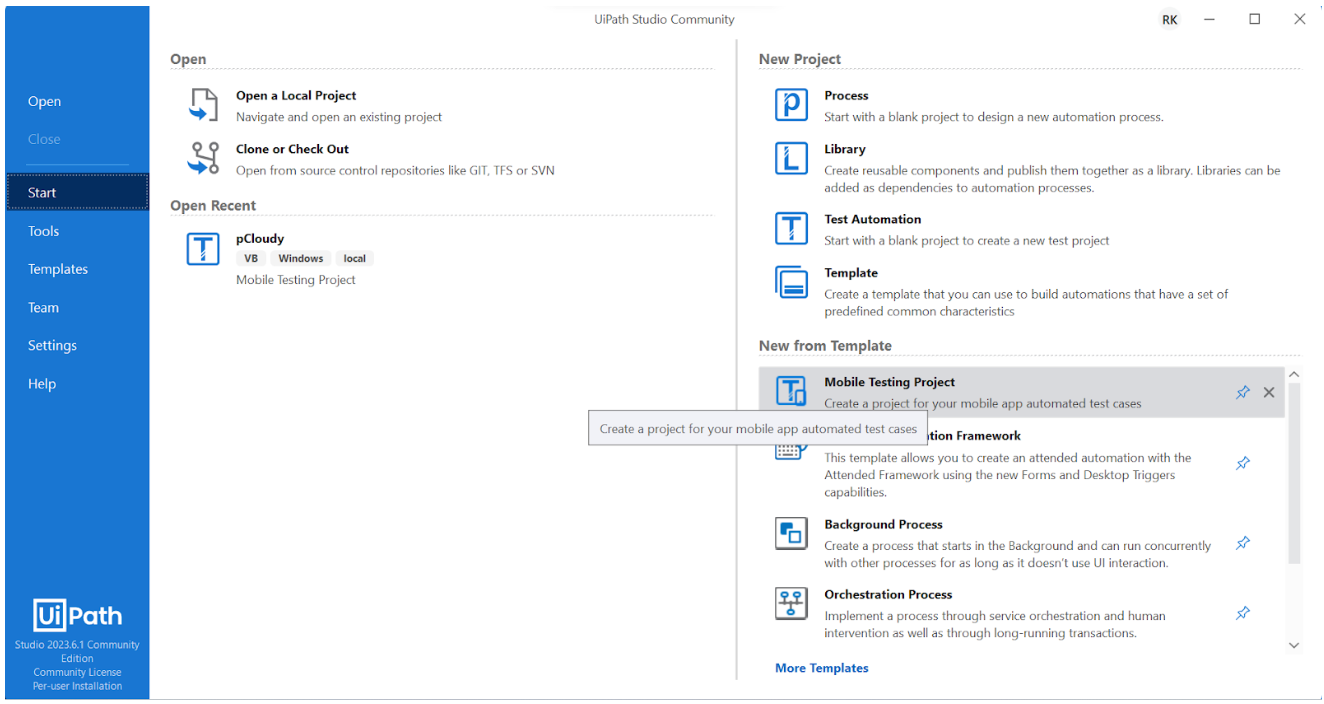
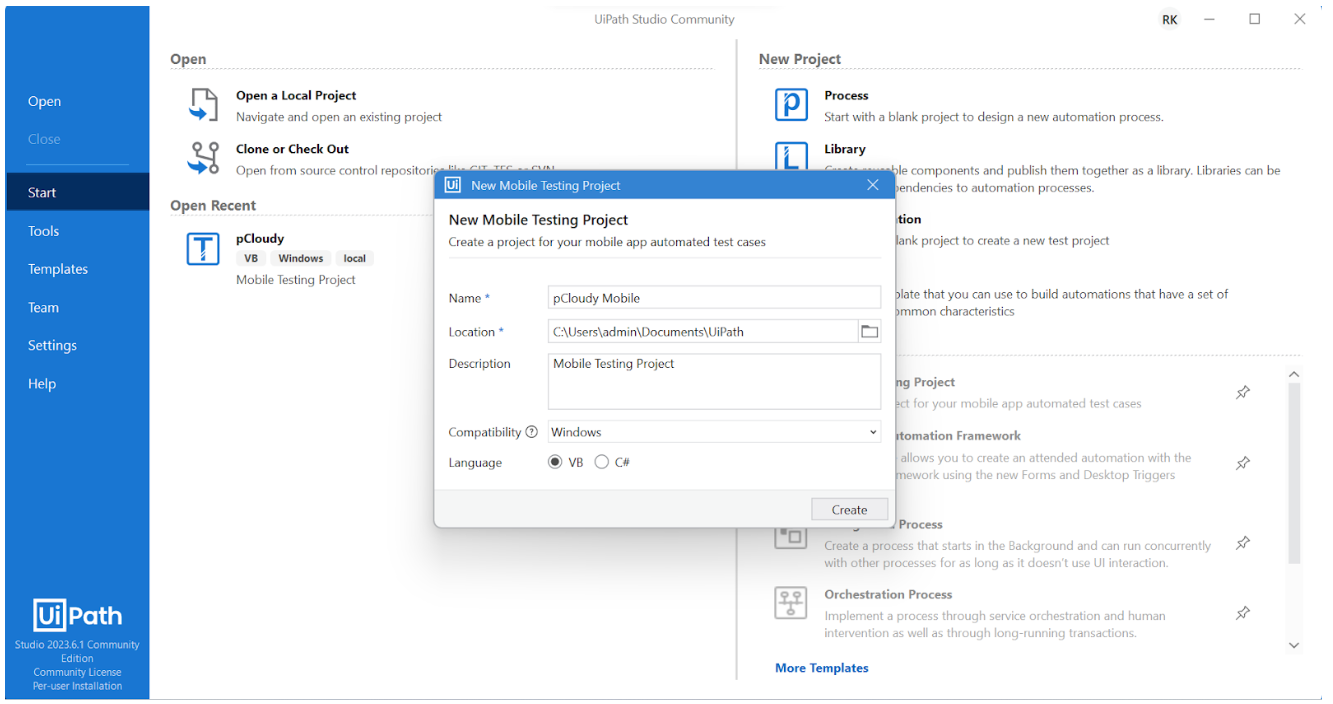
Once the project is created navigate to the “Mobile Automation” tab and select “Mobile Device Manager”.
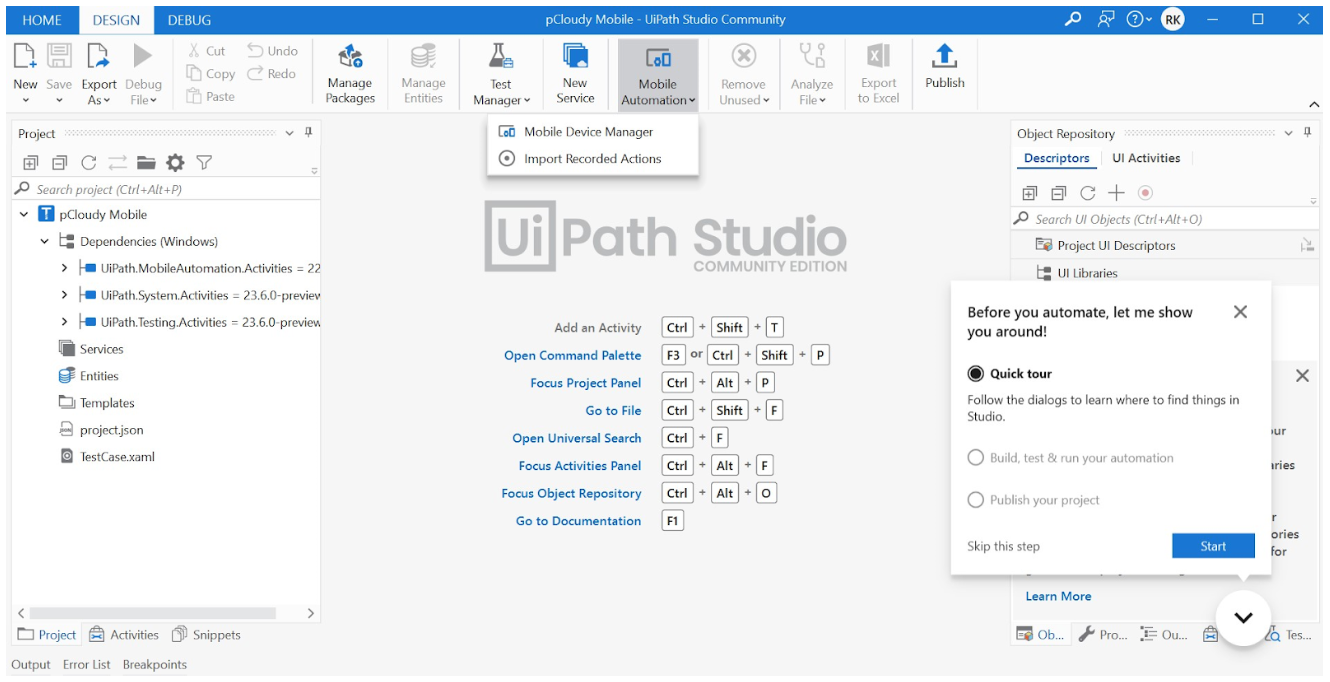
Click on Add a device icon and provide the necessary capabilities generated from pCloudy for the desired device as shown below.
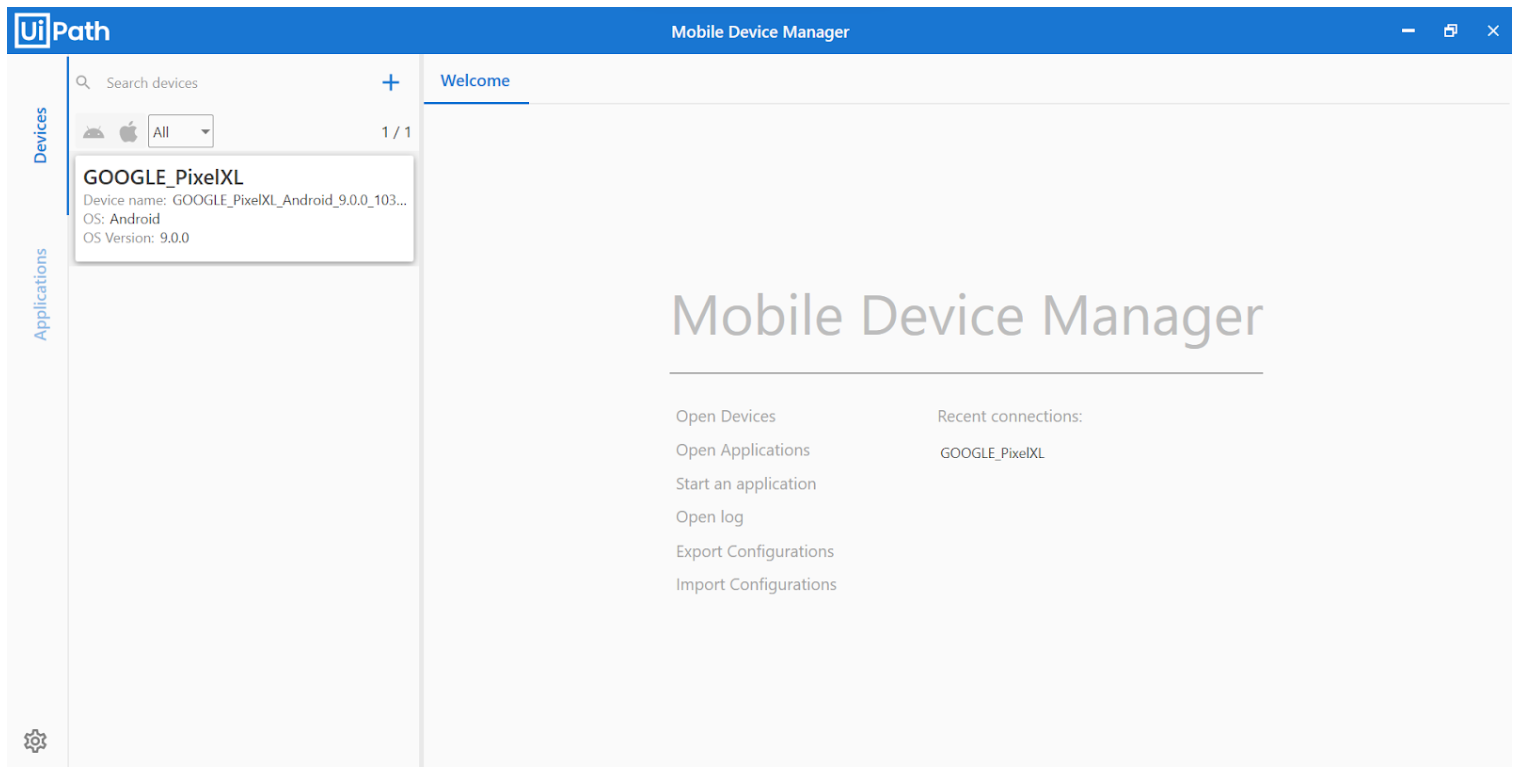
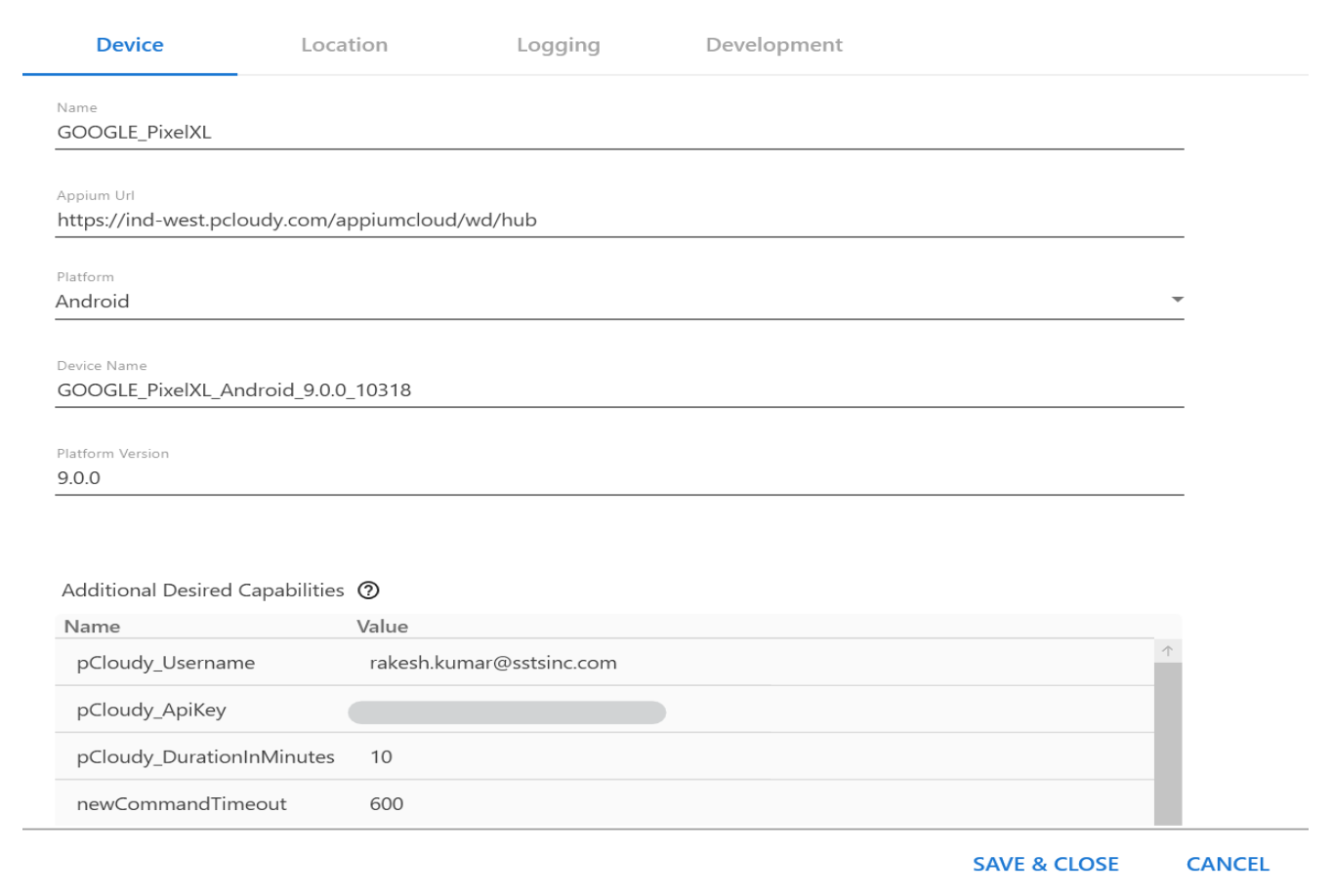
- Now, you can launch the application on the device as shown below